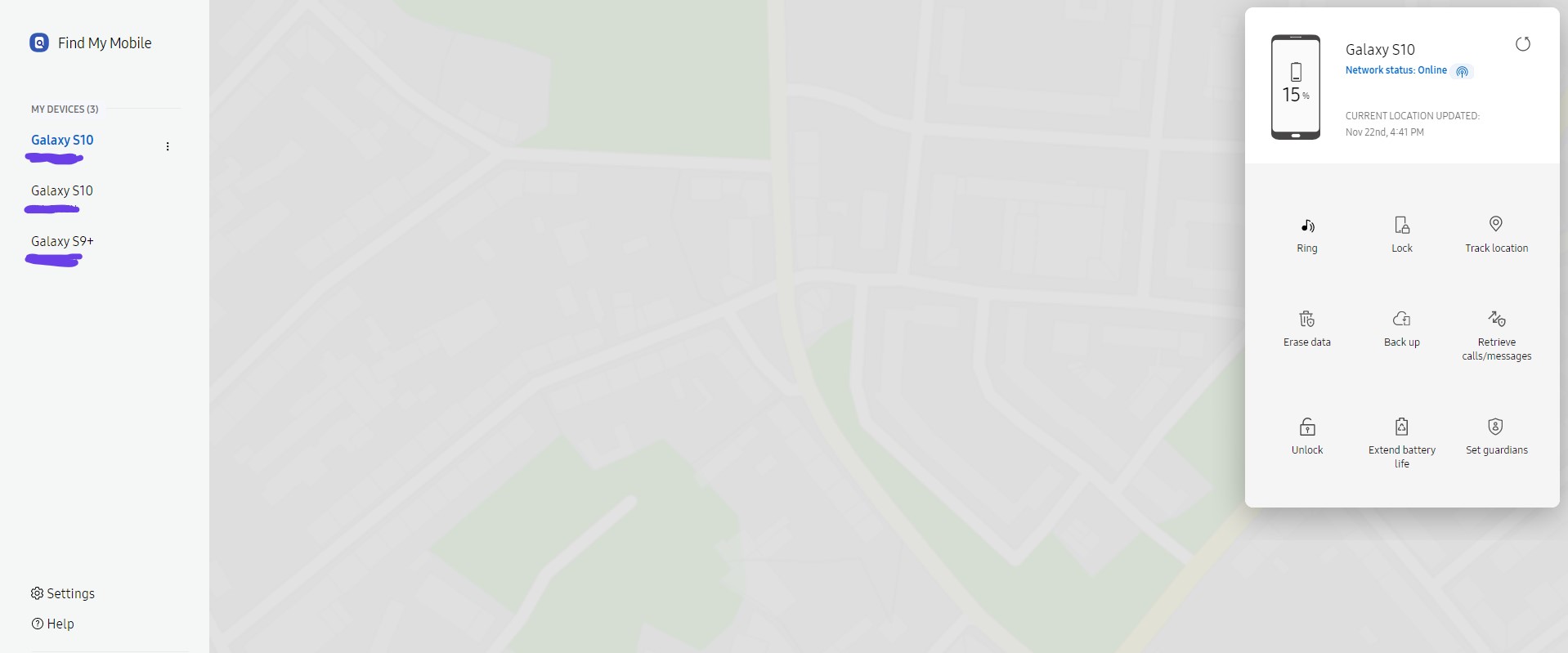If your phone is lost, you're probably super stressed now, but there are ways to find it! You can ease the pressure a little. Just like the famous "Find my iPhone" you can track down your missing phone using Android's built-in tools.
There are a few options to help you locate your stolen or lost Android device. You can find your lost Android phone through an app and website called "Find My Device", secure it, and even wipe all data. "Find My Mobile" is another feature offered by Samsung to all devices. This feature allows you to locate your lost device using any other device you have handy. Let's explore these two options.
Two things must be enabled for "Find My Device" to work: the feature itself (of course) and Google's Location Services. It is also necessary to sign in to a Google account while your phone is still turned on.
Pixels and many other Android phones come with "Find My Device" enabled by default. If your Android phone has its own "Find My Mobile" app, please be aware of overlapping complications.
In order to use Google’s "Find My Device", make sure it is installed, up to date, and active on your Android phone.
You can also install the Google "Find My Device" app on any Android phone or tablet instead if you don't have a built-in app by your manufacturer.
To locate your mobile once it's connected and set up - go to this website and click "locate".
Check Location to make sure it's enabled:
In most phones, you can also access the location settings directly from the action bar by "pulling" it from the top.

Alternatively, you can use the Samsung "Find My Mobile" feature to locate a lost device if you have a Samsung phone.
In the Samsung "Settings" app, click "Security" (or "Biometrics" and then "security settings".)
To use it, you'll need to use the Samsung "find my mobile" website.
You must have access to your Samsung account and set up the "find my" app. To set up the Samsung "Find my" follow these steps:
Samsung SmartThings Find can also be set up if you have not already done so. Make sure your permissions are shared!
Locate your devices with SmartThings Find by selecting the devices you wish to track.
When you do, you will see a map of your device.
You can add a shortcut to the home screen by tapping the three-dot menu at the top right of the screen.